Though it would be nice if iPads were perfect machines, unburdened with the vagaries of crashing Windows PCs and system software bugs, that's not always the case. Here are some common issues that can come up with an iPad — and ways around them.
Dealing with a non-responsive iPad
If your iPad goes dead on you, it's most likely a power issue, so the first thing to do is to plug the Dock Connector to USB Cable into the 10W USB Power Adapter, plug the USB Power Adapter into a wall outlet, plug the other end of the Dock Connector to USB Cable into your iPad, and charge the battery.

Another thing to try, especially if you think an app is hanging up the iPad, is to press the Sleep/Wake button for a little bit. Next, press and hold the Home key. The app you were using should close.
There's always the old reboot procedure, which in the case of an iPad means pressing the Sleep/Wake button on the top until the red slider is displayed. Drag the slider to turn your iPad off. After a few moments, press the Sleep/Wake button to boot the little guy up again.
If things seem drastic and none of these ideas works, try to reset your iPad. To do this, press the Sleep/Wake button and the Home button together until the Apple logo appears on screen.
Making the keyboard reappear
When you're using a Bluetooth keyboard or Apple's iPad Keyboard Dock, your onscreen keyboard won't appear. Here's what you can do to make the onscreen keyboard reappear:
![]() iPad Keyboard Dock: If you're using the iPad Keyboard Dock and want the onscreen keyboard to show up, press the Keyboard button in the set of function buttons that run across the top of the iPad Keyboard Dock.
iPad Keyboard Dock: If you're using the iPad Keyboard Dock and want the onscreen keyboard to show up, press the Keyboard button in the set of function buttons that run across the top of the iPad Keyboard Dock.
![]() Bluetooth keyboard: To use your onscreen keyboard with a Bluetooth keyboard connected, you can turn the Bluetooth keyboard off, turn off Bluetooth in iPad's General settings, or move the keyboard out of range.
Bluetooth keyboard: To use your onscreen keyboard with a Bluetooth keyboard connected, you can turn the Bluetooth keyboard off, turn off Bluetooth in iPad's General settings, or move the keyboard out of range.

Getting sound back on
If you're ever, cruising along using your iPad and it suddenly ceases to emit sounds, try one of these tips:
If you're using the iPad Keyboard Dock, check to see that you haven't touched the volume control keys on the right side of the top row and inadvertently muted the sound.
![]() Make sure you haven't covered up the speaker in a way that muffles the sound.
Make sure you haven't covered up the speaker in a way that muffles the sound.
![]() Do you have a headset plugged in? Sound won't play through the speaker and headset at the same time.
Do you have a headset plugged in? Sound won't play through the speaker and headset at the same time.
![]() There is a volume limit you can set up in Settings for the iPod app that will control how loudly iPod can play. Tap the Settings icon on the Home screen, then on the left side of the screen that appears, tap iPod and use the Volume Limit controls to make sure Volume Limit is set to Off.
There is a volume limit you can set up in Settings for the iPod app that will control how loudly iPod can play. Tap the Settings icon on the Home screen, then on the left side of the screen that appears, tap iPod and use the Volume Limit controls to make sure Volume Limit is set to Off.
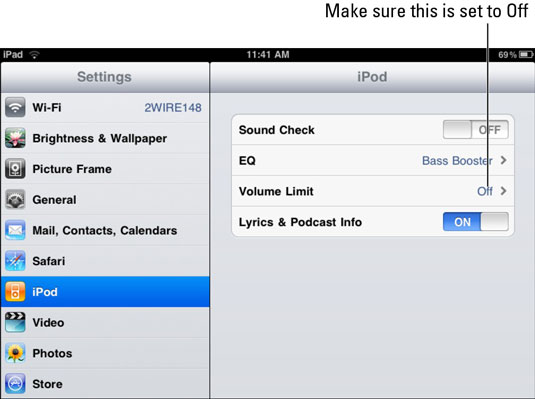
![]() If all else fails, reboot.
If all else fails, reboot.